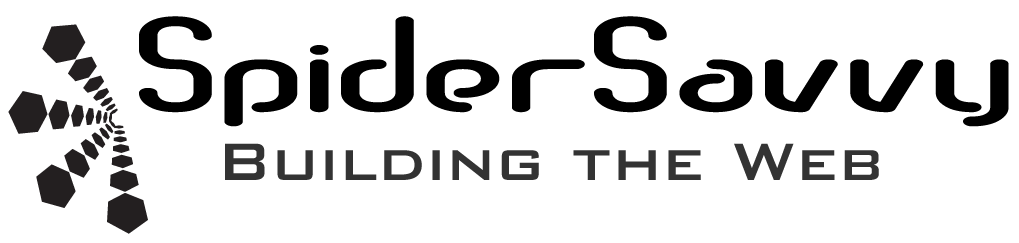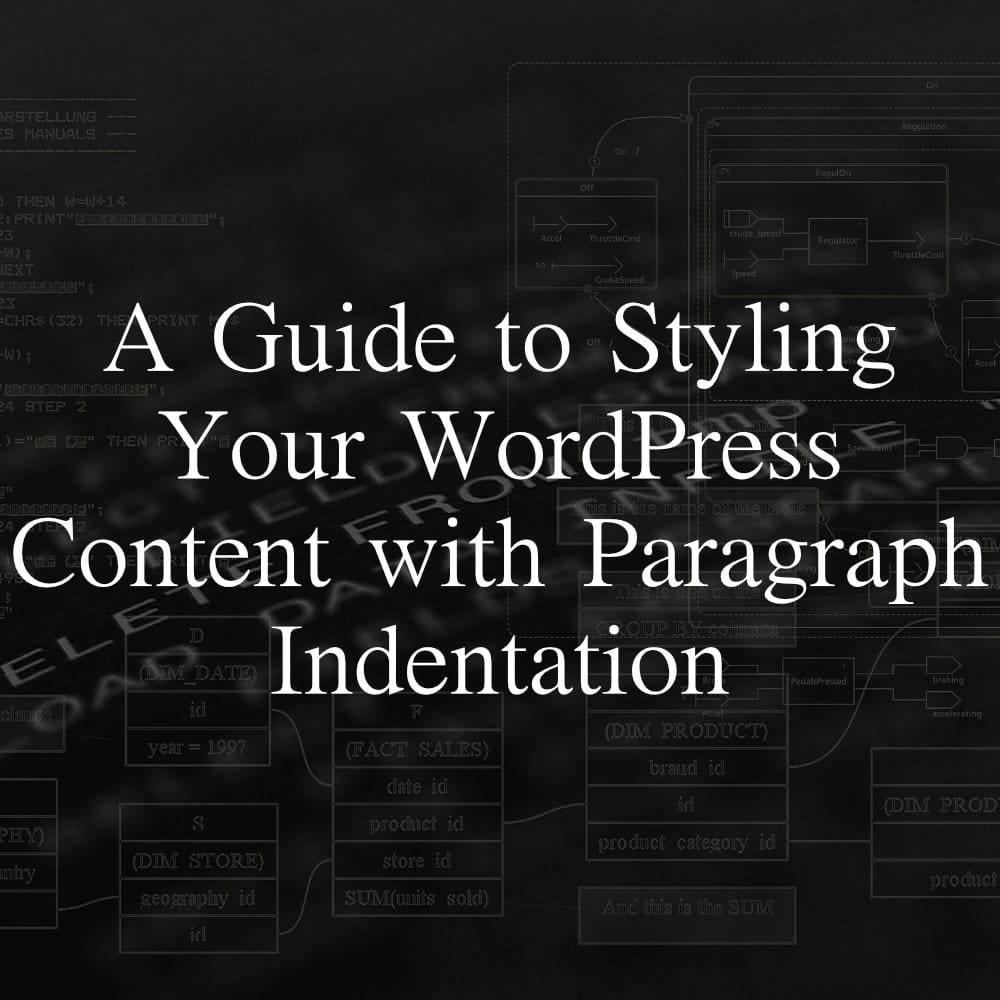
When creating content on your WordPress website, add some visual appeal and improve its readability by indenting paragraphs. Luckily, there are different methods to achieve this, depending on your preferences and technical skills.
A straightforward approach is to use a plugin like TinyMCE Advanced or WP Edit, which allows you to customize your content editor with additional options, including styles. For example, with these plugins, you can easily create a new style that includes an indentation and apply it to your paragraphs.
To do this, you can install and activate the plugin of your choice and access its settings from the WordPress dashboard. For example, could you look for the section related to styles or buttons and add a new button that triggers the style you want to use for indenting paragraphs? For instance, you could name the button “Indent” and associate it with a style that sets a margin or padding on the left side of your paragraphs.
Once you save your changes and return to the content editor, you should see the new button in the toolbar, next to other formatting options like bold or italic. When you want to indent a paragraph, select it and click on the “Indent” button. The plugin should apply the style you created, and you should see the paragraph with a visible gap on its left side.
Alternatively, you can add custom CSS to your WordPress theme if you prefer to customize your website’s appearance and don’t mind editing code. This method requires some familiarity with CSS syntax and WordPress theme structure, but it can give you more control over the styling of your website and doesn’t depend on third-party plugins.
To add an indentation to all paragraphs on your website, you can edit your theme’s stylesheet, which is typically a file named style.css located in the theme’s folder. You can access this file via FTP or the WordPress editor, but make sure to back up your theme and test your changes on a staging site before applying them to your live site.
In the stylesheet, you can add a CSS rule that targets all paragraphs (identified by the HTML tag <p>) and sets a left margin or padding, depending on your preference. For example, you could use the following code:
p {
margin-left: 1.5em;
}
This code would set a margin of 1.5em (which stands for “em units,” a relative measurement based on the font size) on the left side of all paragraphs, creating an indentation effect. You can adjust the value to make the indent larger or smaller, and you can use other CSS properties to further customize the appearance of your paragraphs, such as font size, color, or background.
Once you save your changes to the stylesheet, your paragraphs should appear indented on your website, and you can test the result by previewing a page or post that contains paragraphs. If you don’t see the effect, try clearing your browser’s cache or asking a developer for help.
In conclusion, indenting paragraphs in WordPress can be a useful technique to enhance your content’s readability and aesthetics. Depending on your skills and preferences, you can use a plugin or custom CSS to achieve this effect and make your website more engaging for your readers.