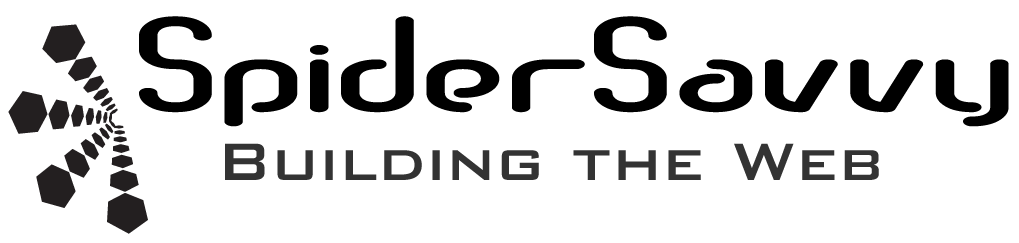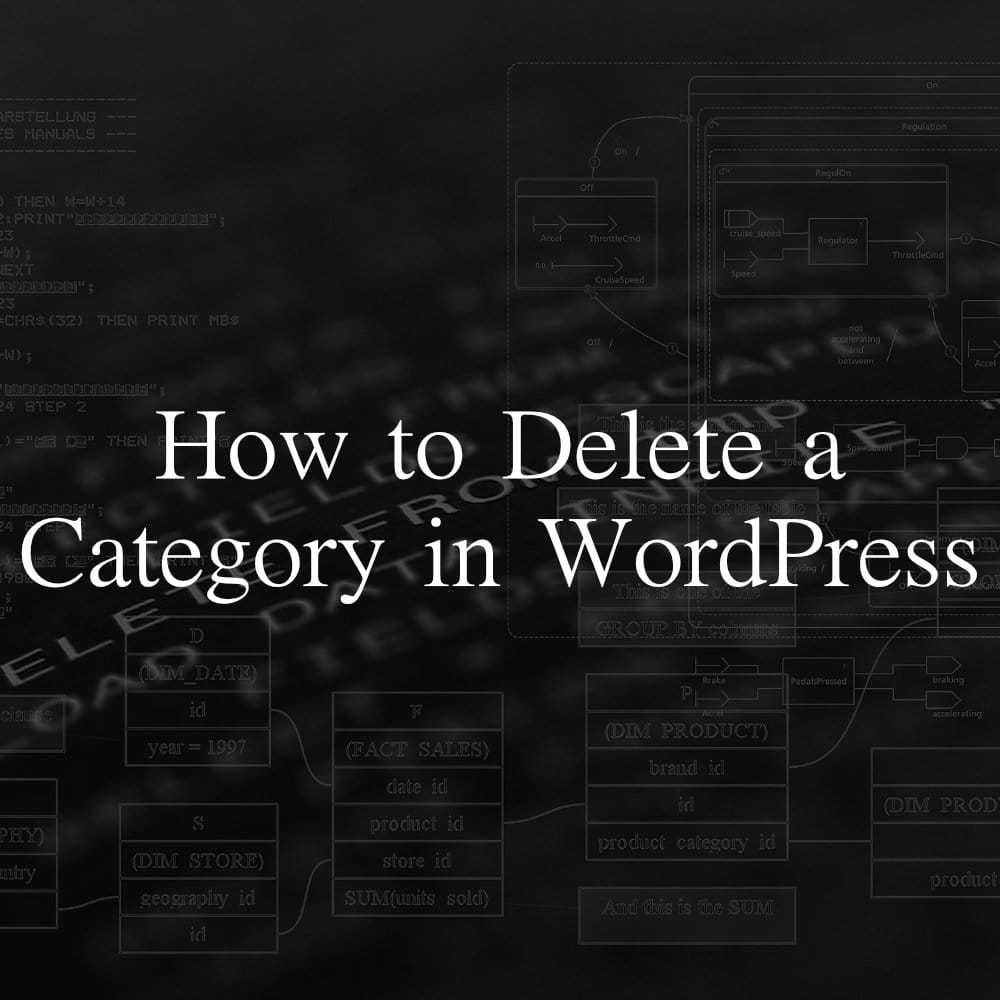
WordPress allows you to manage your website’s categories and tags with ease. However, as your website evolves, you may find the need to remove specific categories that are no longer relevant or necessary. In this tutorial, we’ll walk you through the steps to delete a category in WordPress.
- Log in to your WordPress dashboard. Log in to your WordPress dashboard with your admin credentials to get started.
- Navigate to the Categories page. Once you’re logged in, hover over the “Posts” menu item on the left-hand side of the dashboard. This will reveal a sub-menu. From there, click on “Categories.”
- Select the category you want to delete. You’ll see a list of all your website’s categories on the Categories page. Could you look for the category you want to delete and hover your mouse over it? This will reveal several options, including “Edit,” “Quick Edit,” “Delete,” and “View.” Click on “Delete.”
- Confirm deletion WordPress will ask you to confirm that you want to delete the category. If you’re sure that you want to proceed, click on the “OK” button.
- Check for orphaned content. After deleting the category, you should check for any orphaned content. Orphaned content refers to posts that no longer have a category assigned. To do this, click on the “Posts” menu item on the left-hand side of the dashboard, then click on “All Posts.” Please look for any posts with the deleted category assigned to them and assign them to a new category.
That’s it! Following these simple steps, you can quickly delete a category in WordPress.